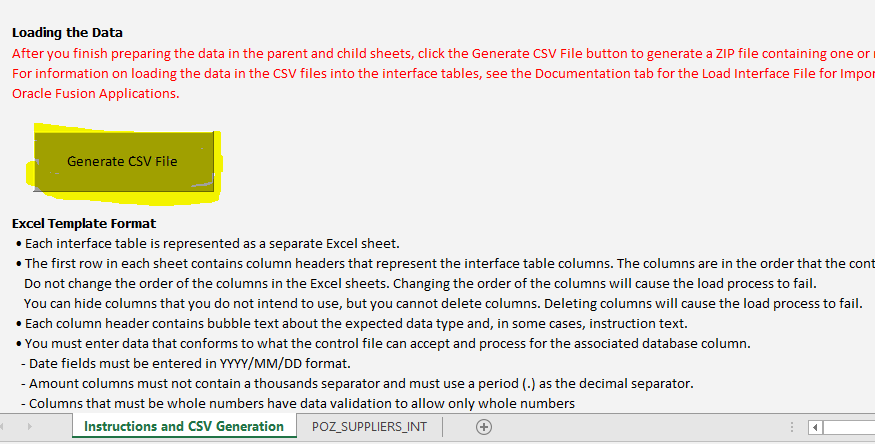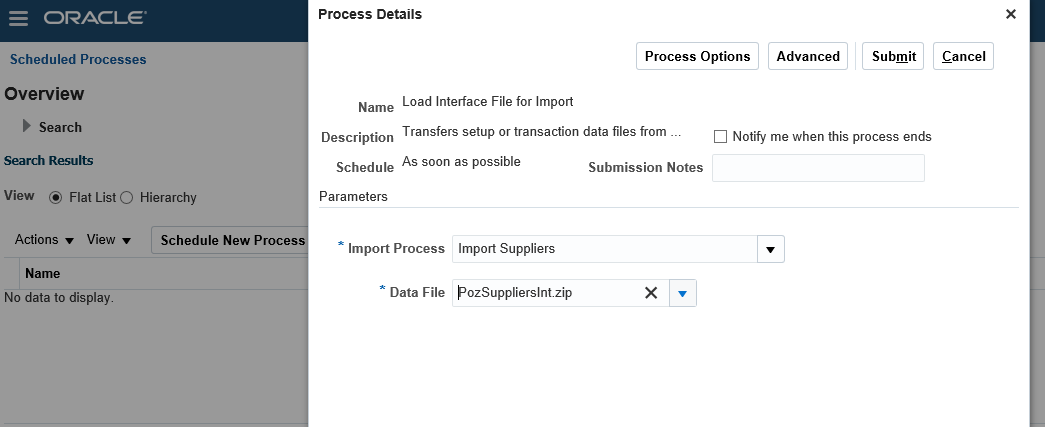When we receive the Goods in the staging area the accounting entry would be (GRN):
Receiving Inventory --- Dr-----It will pick from receiving options.
Ap Accrual --- Cr---It will pick from Purchasing Options.
When we are moving the Goods from Staging area to Sub-Inv (Recv Trans):
Material A/C --- Dr-----It will pick from Inventory Options
Receiving Inv --- Cr----It will pick from Receiving Options
While Creating Invoice:
Ap Accrual --- Dr
Liability ---- Cr-----It will pick from supplier Liability
While Making Payment:
Liability – Dr
Cash Clearing – Cr-----It will pick from Bank
Reconciliation:
Cash Clearing --- Dr
Cash – Cr
Standard Invoice Entry :
Ap Accrual --- Dr
Liability ---- Cr
Debit and Credit Memo Entries:
Liability --- Dr
Ap Accrual --- Cr
Prepayment Entries:
While Creating Prepayment Invoice:
Prepayment --- Dr----It will pick from supplier
Liability – Cr----It will pick from supplier
While Making Payment to Prepayment:
Liability – Dr
Cash – Cr
While applying Prepayment on Standard Invoice:
Liability --- Dr
Prepayment – Cr
INTEREST INVOICE ENTRY WHILE MAKING PAYMENT:
Interest expenses –- Dr-----It will pick from Financial options
Liability ---------------- Dr
Cash ---------------------Cr
EXPENSE REPORT ENTRY:
Item Expense A/C --- Dr
Liability --- Cr
PAYMENT REQUEST INVOICE ENTRY :
Item Expense --- Dr
Liability – Cr
FUTURE DATED PAYMENT ENTRY :
When Bills Issued:
Item Expense – Dr
Bills Payable --- Cr
When Maturity Date Confirmed:
Bills Payable – Dr---It will pick from Supplier or Financial options
Liability – Cr
WITH HOLDING TAX ENTRY :
When Withholding tax applied on standard Invoice:
Item Expense --- Dr
Liability --- Cr
Withholding --- Cr-----It will pick from WHT codes
Auto Generated WHT Entry:
Item Expense – Dr
Liability --- Cr
RETAINAGE RELEASE ACCOUNTING ENTRY:
When Invoice matched with PO accounting entry would be:
Accrual ------ Dr
Liability ---- Cr
Retainage ---Cr----It will pick from financial options
While making payment to the invoice matched with PO:
Liability ---- Dr
Cash --------Cr
When Retainage Release Invoice Matched with PO accounting entry would be:
Retainage --------Dr
Liability ----------- Cr
While making Payment to Retainage Release:
Liability ---Dr
Cash --------Cr
Order - to- Cash ENTRIES:
Pick Release:
Receiving Inventory ---- Dr
Item Expense/Material ac ---- Cr
Ship Confirmation:
COGS ---- Dr----It will pick from Inv Information
Receiving Inv (Sub-Inv) ---- Cr
While Creating Transaction:
Receivable ---- Dr
Revenue ------- Cr
Freight --------Cr
Tax -------------Cr
While Recording Receipt: WHEN STATE IS CONFIRMED
Confirmed Cash--------------Dr
Receivables ----Cr
When Remitted: WHEN STATE IS REMITTED
Remitted Cash ---- Dr
Confirmed Cash--------Cr
When Reconciled: WHEN STATE IS CLEARED
Cash -------Dr
Remitted Cash --- Cr
DEPOSIT ACCOUNTING ENTRY:
When we create DEPOSIT invoice the accounting entry would be:
Receivable --- Dr
Accrual (Unearned Revenue) -------- Cr
When we create Sales Invoice:
Receivable---Dr
Revenue----- Cr
When Deposit adjusts with actual transaction invoice the entry would be:
Unearned Rev (Accrual) -----Dr
Receivables-------Cr
GAURANTEE ACCOUNTING ENTRY:
When we crate Guarantee transaction:
Unbilled receivable----Dr
Unearned Revenue ---Cr
When we create sales Invoice:
Receivable ----Dr
Revenue -------Cr
When Guarantee transaction adjusts with sales invoice:
Unearned Revenue ---Dr
Unbilled Receivable—Cr
REVENUE RECOGNISATION:
INVOICE ADVANCE:
When we create sales invoice and set invoicing rule as IN ADVANCE(FIXED SCH):
Receivables ---- Dr
Unearned Revenue -------- Cr
Once we recognize the Revenue the accounting entry would be:
Unearned Revenue ---- Dr
Revenue------------------Cr
And the final entry would be:
Receivable ------Dr
Revenue ---------Cr
INVOICE ARREARS:
REVENUE RECOGNISATION using Invoice Arrears Schedule:
Unbilled Receivables—Dr
Revenue-----------------Cr
Once we have billed the customer
Receivables---------------Dr
Unbilled Receivables—Cr
ON-ACCOUNT ACCOUNTING ENTRY:
When we created the Receipt and applied to On Account :
Cash ---Dr
Receivables ----CR,
ONACCOUNT -----Cr
CUSTOMER REFUND ACCOUNTING ENTRY :
When we release the On account and Refund the Amount:
Cash ----Dr
Receivables----Cr
On Account Cash ---Cr
Unapplied Cash -----Dr
Refund----------------Cr
ASSET
Asset Addition
The process of adding a Fixed Asset either through detailed, quick or mass addition is called asset addition. Detail and quick addition are carried out only in Oracle Assets.
The journal entry in Oracle Assets during detailed or quick addition is
Dr. Asset Cost
Cr. Asset clearing account
Asset clearing account is used to reconcile the transactions between Oracle Payables and Oracle Assets. When an asset is added through detailed or quick additions, the credit goes to the asset clearing account.
Also for mass addition process, oracle assets use Asset Clearing account for reconciliation.
In Oracle Assets the journal entry remains the same
Dr. Asset Cost
Cr. Asset clearing account
In AP
Dr Asset Clearing Account
Cr Accounts Payables
Changes:
Changes refer to change in Asset Cost or Depreciation method or Depreciation rate for one or more assets. Oracle Assets would use the new cost or depreciation method or rate from the period of change to arrive at the depreciation amount. Also it recalculates the depreciation that should have been calculated so far, compares with the actual depreciation and passes an adjusting entry.
If the transaction results in addition to the cost of asset, then the journal entry created is
Dr. Asset Cost
Cr. Asset Clearing
Hence an adjusting entry to incorporate depreciation as per the new cost of the asset should be incorporated. Also due to change in method or rate the new depreciation calculated may be lower or greater than the depreciation calculated so far.
If the accumulated depreciation recalculated is lower than the accumulated depreciation calculated until now,
Dr. Accumulated Depreciation
Cr. Depreciation Expense (Adjustment)
If it is greater than the Accumulated depreciation until now,
Dr. Depreciation Expense (Adjustment)
CR. Accumulated Depreciation
Transfer
Transfers refer to change in Location, expense account, and employee assignment. If there is a change in expense account, for e.g. If an asset is transferred from department 001 to department 002,The journal entry for accounting the asset cost is
Dr. Asset Cost (002)
Cr. Asset Cost (001)
The journal entry for accounting the accumulated depreciation is
Dr. Accumulated Depreciation (001)
Cr. Accumulated Depreciation (002)
Revaluation
Revaluation is a process so as to reflect current market price of the Asset.
The journal entry created by revaluing a fixed asset is as follows:
Revalue Accumulated Depreciation is enabled at the Book Controls level:
The amount of revaluation would be credited to Accumulated Depreciation and Revaluation reserve in the same proportion as the existing Accumulates Depreciation and Net Book value.
Dr. Asset Cost Cr. Accumulated Depreciation
Cr. Revaluation Reserve
Revalue Accumulated Depreciation is disabled at the Book Controls level:
To the extend of the revaluation amount, the following journal entry would be passed.
Dr. Asset Cost
Cr. Revaluation Reserve
Also, the existing depreciation reserve would also be transferred to the Revaluation Reserve
Dr. Accumulated Depreciation
Cr. Revaluation Reserve
Oracle Assets passes the following journal entry for retirement. If the retirement transaction resulted in a Gain, the journal entry passed would be.
Dr. Accumulated Depreciation
Dr. Proceeds of sale
Cr. Asset Cost
Cr. Gain / Loss
If the retirement transaction resulted in a Loss, the journal entry passed would be.
Dr. Accumulated Depreciation
Dr. Proceeds of sale
Dr. Gain / Loss
Cr. Asset Cost
Depreciation:
Running depreciation (as applicable to a particular asset) during the period end would pass a journal entry
Dr. Depreciation Expense
Cr. Accumulated Depreciation