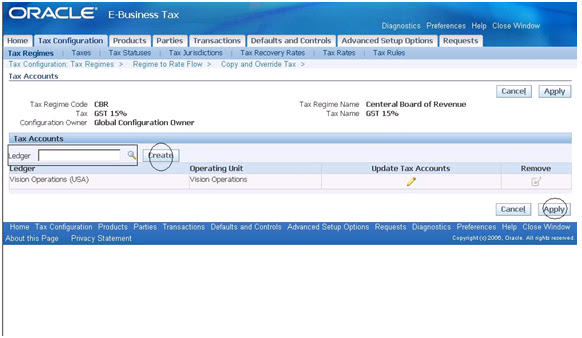1. Was the Include Tax check box replaced in the Release 12?
The feature of having an invoice amount inclusive of tax is very much available in R12 EBTax, only the setup has been changed. While creating a regime (and at rate/PTP) levels, in the controls area you will see a dropdown called Allow Tax Inclusion with 3 options:
Standard Inclusive Handling - The price on the transaction line is inclusive of tax.
Standard Non-Inclusive Handling - The price on the transaction line is exclusive of tax. The tax amount is added to the price.
Special Inclusive Handling - Use this option for special tax handling, such as a taxable base amount based upon the line amount rather than the adjusted line amount, or based on the line amount plus another tax amount.
Note: If you do not set standard inclusive handling for the taxes in this tax regime, you can still set this option for individual parties involved in transactions.
2. From where does the tax classification code default on the invoice Line?
In R12, tax gets calculated in AP or AR workbench on the basis of set up in EBTax. The moment you save a transaction, tax gets defaulted provided you have the correct corresponding set up in EBTax.
With respect to associating tax classification code at the supplier site level, the user guide mentions: "If applicable, enter the default tax classification code to use as a determining factor in tax rules for this party or party site. E-Business Tax defaults a tax classification code to the transaction line according to the application tax options defaulting hierarchy defined for the combination of operating unit and application."
3. Should the Tax Amount field be populated in the General tab?
When you enter the required information at the general invoice and line level in AP, depending upon your set up and tax applicability, tax would automatically get defaulted the moment you click the Calculate Tax button.
If you are manually entering the tax amount then this will obviously not be the expected behavior. Before validating the invoice please see the tax details as to whether tax information is getting displayed there or not.
Also in case of self assessed tax , tax information is not showed at the header level, but only at the distributions level.
4. How to avoid tax of being created for Freight lines?
EBTax arrives at applicable the taxes, based on the locations involved in the transactions. It does not give any special treatment to a freight line unless the user explicitly defines a rule to that effect. The rules can be defined for each tax.
This is because there are certain taxes - even within the same country - for which tax may be applicable for freight, while for others it may not be applicable. You can try achieving your objective by creation of Rule.
5. What determines which tax regime will appear in the LOV of Tax Simulator?
We may have various reasons for Tax Regime availability in LOV. As regards, your query for your specific Tax Regime not appearing in the Standard Invoice, you may check the following settings.
(1) Check the country and geographical region in the transaction and the Tax regimes.
(2) Check the configuration options and third party service subscriptions settings.
(3) Check the Allow Entry of Manual Tax Lines options in Configuration Owner Tax Options and Regime to Rate flow.
6. Why the offset taxes are not available in the LOV for tax lines?
Ideally the offset tax should get defaulted on the transaction if you have proper set up. But if want to manually enter the offset tax line then you should be able to do it at the tax details.
7. What's the correct way to enter tax lines manually?
Concept wise both are the same. Only if you select the transaction at the header level and click on tax details button and enter any details then it will treated as summary tax lines. But if you do the same from the line level then it will be taken as individual tax lines. Otherwise it does not make a difference if you manually enter the tax details at the line level or at the tax details level.
8. Is it possible to not have a default tax for Payables or to ensure no tax is calculated for Payables transactions?
If you do not want any Tax for AP, you can achieve this by creating Rules.In EBTax various factors are available through which you can determine tax applicability for AP transactions.
Few suggestions are to select specific transactions only option for Rule applicability and choose Payables Event Class or use Line Class Factor in Determine Tax Applicability Rule Type.
You can make your Tax Not Applicable by default for specific AP transactions but no tax will be applied on selected AP transactions and you need to make further Rules to make Tax applicable to any specific nature of transaction.
if you don't want tax to be applicable for ANY AP transactions then there is a simple way out.
In EBTax navigate to Defaults and controls: Configuration owner Tax options.
Now query for Application name as payables and Even Class as Invoice.
If there is an already existing set up then query it or if it returns no values then click on create.
In the page that opens, scroll down to the other field and there on the right side you can see a flag called "Allow Tax Applicability".
Uncheck it.
Note: This tax will not get calculated for any of your AP transactions.
9. Is there any alternative to load Sales Tax rates for US in R12?
US Sales & Use Tax Import program is the only way of loading the content. These are the only 3 programs that you have to run in order to load the data:
a) E-Business Tax Content Upload File Load Program
b) E-Business Tax Content Upload Process Data Program
c) E-Business Tax Content Upload Post Processing Program
10.How to create records in the zx_party_tax_profile table?
There is no data load program to upload party tax profiles, navigate to Parties-> Party Tax Profile.
In the drop down you will see various attributes like legal entity, Third party/site etc.
If you enter any data for Legal Establishment then it should get displayed in the party tax profile tables.
11. Is it possible to make a tax Not Applicable, but still be able to enter a tax line manually?
In R12 also you can manually enter the tax depending on your business requirement.
You can try any of the following two options:
1. Configuration Owner Tax Option- Make Tax not applicable for AP Invoice.
Or
2. Tax Rule for Determine Tax Applicability- Make Tax Not applicable for AP Invoice.
You also need to check/do the set up as below in Regime to Rate flow for your Tax and Configuration Owner Tax Options for AP Invoice:
-Allow Override and Entry of Inclusive Tax Line
-Allow Entry of Manual Tax Lines (Tax level)
-Allow Override for Calculated Tax Lines (Tax level)
-Allow Tax Rate Override (Tax Status level)
Once this set up is done, you can go and make manual tax lines in Tax Details screen.
You can make manual tax lines in AP Invoice - R12 also even if the Tax is not applicable as created by you in Rules.
12. How to proceed when the "Allow Tax Rate Override" flag is protected?
Please understand the concept of defaults and controls first. At the Regime level whatever fields come under "Controls" will be carried forward at the subsequent level (Tax, Status etc) only if they are checked at the regime itself.
In your case in order for the "Allow Tax Rate Override" to be active at the status level, please first check "Allow Override and Entry of Inclusive Tax Lines" at the regime level. Then check the "Allow Override for Calculated Tax Lines" at the Tax level. Now the "Allow Tax Rate Override" will be enabled at the Status level.
You can refer the following pages from the User Guide-Release 12 to understand the functionality:
Create Tax. Check the Set as Offset Tax box if you are creating an offset tax.
Setting this option disables the Controls and Defaults region and clears any values that were entered in this region.
Create Tax Status. Do not check the Allow Tax Rate Override box if this tax status is for offset taxes.
13. Why the system looks for setup even if Allow Tax Applicability = NO?
In AP workbench when we press calculate tax, AP calls EBTax which in turn calculate taxes. EBTax internally sees if tax is applicable or not and returns the resultant values. If at the Configuration Owner Tax Option level Tax is set as not applicable then, the tax engine will not return any values.
14. How to update employee type supplier site for tax exemption?
Firstly, for Employee Type suppliers, we don't allow the creation of Party Sites (addresses). As such the address for employee type supplier is maintained only in HR records. This is not allowed due to various legal reasons.
Secondly for Third Parties (Supplier Type), we don't have Exemption options in PTP.
It is only available for Third Parties (Customer Type).
15. How to make the system calculate only the taxes from the regime code, which the supplier is registered.
Use Tax applicability rule for the Tax based on Registration Status.
To be specific:
Tax 1:
Make tax Applicable by default in Tax Rule (Rule Type- Determine Tax Applicability).
Make tax Not Applicable based on Party Registration Status for the Tax Regime/Tax.
Tax 2:
Make tax Not Applicable by default in Tax Rule (Rule Type- Determine Tax Applicability).
Make tax Applicable based on Party Registration Status for the Tax Regime/Tax.
16. Is it possible to have specific transactions NOT to be taxed e.g. Prepayment Invoices, Expense Report Invoices or Freight and Misc Line Types?
(1) For the exceptions,
You can use Configuration Owner Tax Option to make Tax not Applicable for - Prepayment Invoice Type and Expense Report Invoice Type.
I suggest to create Rules of Non Applicability in Direct Tax Rate Determination Rule Type based on user defined fiscal classification for - Invoice Line Types: Freight and Miscellaneous and selected invoice lines that are non-taxable.
Please note user will have to manually provide classification in the transaction for such lines.
(2) Verify the set up in Configuration Owner Tax Option for Prepayment and Expense Report Event Class as regards options of Allow Tax Applicability and Regime Determination Set.
(3) As regard system profile for Miscellaneous type is concerned, as suggested above you may create a rule based on user defined fiscal classification.
17. How to manually override or adjust the tax amount in the AP invoice distributions?
You can also change the Tax Amount in Tax Details Screen of AP Invoice.
Please check your Allow Override for Calculated Tax Lines checkbox.
18. What is the flag "Enable Tax to be Applicable" used for? How to enable it?
There are 2 flags for migrated taxes. LIVE_FOR_PROCESSING_FLAG and LIVE_FOR_APPLICABILITY_FLAG.
LIVE_FOR_APPLICABILITY_FLAG is the Enable Tax to be Applicable flag. This flag is not visible for other upgraded or newly created taxes where by default they are set to Y in back end. However for migrated USE TAXES and migrated LOCATION TAX it is set to N as they are not calculated. As in 11i, USE taxes are not visible on the AP workbench but as are displayed in the USE TAX LIABILITY REPORT. Also during migration of location based AR taxes in addition to STATE, COUNTY and CITY tax, a dummy LOCATION TAX is also created for rule transactional input factor rule evaluation of other 3 taxes.
LIVE_FOR_PROCESSING_FLAG is the Make live for transactions flag which comes as checked for upgraded taxes. For newly created taxes this has to be explicitly checked. The flag cannot be and should not be enabled.
19. Why isn't it possible to select a Tax to create a manual tax line?
Please perform the following checks: -
1) Ensure that Allow override and entry of manual tax lines is checked at the tax / Rate level
2) If you are giving the tax jurisdiction then ensure that there is a tax rate under that jurisdiction.
20. How to use the tax rate defined for the tax jurisdiction?
A tax jurisdiction tax rate is a rate that is distinct to a specific geographic region for a specific tax.
Generally, the default tax rate for Tax Jurisdiction should be picked for tax calculation in case you are providing the concerned Tax Jurisdiction in the transaction.
The jurisdiction that applies to a transaction line is further dependent on the place of supply. The place of supply is the location where a transaction is determined to take place for a specific tax and will be dependent on the determine Place of Supply Rule.
If you are not getting the tax jurisdiction specific tax rate in the transaction, I suggest you to again check the set up for the Tax Jurisdiction and associated Tax Rate (check you have default rate for the tax jurisdiction) based on above note.
Please also note that E-Business Tax evaluates, in order of priority, the tax rules that have defined against the tax configuration setup and the details on the transaction. Your defaults will be considered only when you do not have any valid Rule for the transaction.
21. How to calculate taxes for Canada in R12?
Refer Oracle E-Business Tax Implementation Guide.
In the Guide, you will find a sample tax configuration setup data for Canadian Goods and Services Tax (GST) and Harmonized Sales Tax (HST).
22. How will AP determine which tax to pick up?
Tax for AP is dependent on various factors. E-Business Tax calculates the tax on a transaction based on the tax configuration and tax rules setup. The following are few set ups, you may use to determine application and result of tax rules.
(1) Tax determining factor - A tax determining factor is an attribute that contributes to the outcome of a tax determination process, such as a geographical location, tax registration status, or a fiscal classification.
(2) Determining factor set- A determining factor set is a grouping of determining factors that are considered together in the course of evaluating tax rules.
(3) Tax condition set - The tax condition set is the logic of the tax rule. It specifies the factors to consider, and the resulting value that must exist for each factor, in order for the result of the tax rule to be true.
Based on above, you may set up and specify the factors and conditions required to evaluate Exempt Tax Rate.
23. How to default the liability account from the ebtax setup?
If you do not explicitly define a code combination for tax expense then the tax takes the account code combination of the line. At the tax or at the Tax rate you have to give the tax expense and the tax liability account. Please navigate to Tax > Tax Rate > Tax Accounts > enter Ledger name and specify the code combination you want for that tax expense/liability to get accounted. Tax will now get accounted in that account.
In AP unless the tax is self-assessed, we have to always pay it to the supplier. The logic is as entire amount is payable to supplier ultimately his account should get credited. Therefore this accounting entry is passed.
Expense A/c Dr. (item account) 100
Tax Expense A/c Dr. (either item acc or the tax expense acc ) 16
To, Supplier Account (Supplier account code combination) 100
To, Supplier Account (tax amount but in Supplier account code combination) 16
However if it would have been self assessed then since tax is payable separately to tax authority it has to be accounted for liability separately and then the entry would have:
Expense A/c Dr. (item account) 100
Tax Expense A/c Dr. (either item acc or the tax expense acc ) 16
To, Supplier Account (Supplier account code combination) 100
To, Tax Liability (Tax liability account code combination ) 16
This is the intended functionality.
The tax liability account will be taken only if the tax is self-assessed. However please note that self assessed tax do not appear in the invoice line level and can be seen only at the tax details page. In the screen shot of the party tax profile please check the self-assessment flag. Then for all the transactions with this supplier, tax will be self-assessed. It will take the tax liability account.
Let me explain the exact intended functionality and its set up.
If the Self Assessment flag is checked at the supplier PTP level, and the Registration status rule type gives value of Bill From, then when a user enters a transaction against this supplier even though tax gets calculated it does not appear at the line level. The total of invoice does not include the tax amount. However if he navigates to tax details then this tax will appear with the self assessed flag checked.
If the above is true then it means tax is correctly self assessed. In that case the credit of tax amount goes to the tax recoverability/liability account code combination defined at the tax level or tax rate level with the following accounting entry:
Expense A/c Dr. (item account) 100
Tax Expense A/c Dr. (either item acc or the tax expense acc ) 16
To, Supplier Account (Supplier account code combination) 100
To, Tax Liability (Tax liability account code combination) 16
So first please check if tax is correctly being self assessed and then check the accounting.
24. Why isn't it possible to uncheck the Self Assessed flag?
First we need to understand the Self Assessed tax functionality. When a buyer procures goods from an unregistered seller, the buyer is liable to calculate and pay the tax on that invoice. The self-assessed tax amount is not even displayed on the invoice total and can be viewed only at the tax details window. You can obviously uncheck the flag for one item line making it a regular tax.
In a real life scenario I doubt if there can be a case where from a same supplier and for a same invoice some lines can be self-assessed and some lines to have normal tax.
As per the current functionality it is not possible to unchecked the SA flag for any particular line is a transaction.
Functionally we believe that self-assessment is driven by Supplier registration status and not item.
This functionality is not currently supported. Any change in the existing code has to be logged as an ER.
25. Why tax details are not defaulted automatically on supplier/site?
There is no supplier creation page in EBTax.
A) Tax Classification Code Defaulting
If you want to replicate the 11i functionality then of tax defaulting,
1) Navigate to EBTax > Configuration owner tax option > Create for Payables > Standard Invoice and ensure that Regime determination template is STCC.
2) Then whatever defaulting hierarchy you define in the application owner tax option, tax will get defaulted in the workbench and get calculated accordingly.
3) The tax classification code specified at supplier page will behave as per 2) above.
If you want to utilize the features of new EBTax module then,
1) Navigate to EBTax > Configuration owner tax option > Create for Payables > Standard Invoice and ensure that Regime determination template is Determine Applicable Regimes.
2) There has to be a Regime to rate flow (New or Migrated). Now in the workbench when you enter the parameters which satisfy the condition for which Regime to rate flow is created then tax will get calculated automatically.
3) If you still want to use the tax classification code then you have to define the rule accordingly.
B) Rounding Rule Defaulting
The entire concept of rounding is a little complicated in EBTax.
Please find the relevant text as per page 6-13 of EBtax user guide.
Rounding Rule Retrieval Process:
E-Business Tax retrieves a rounding level and a rounding rule to perform rounding operations on the calculated tax amount.
The rounding level is:
Header - Applies rounding to calculated tax amounts once for each tax rate per invoice.
Line - Applies rounding to the calculated tax amount on each invoice line.
The rounding rule is the method to use to round off taxes to the minimum accountable unit.
1. If you have not defined configuration owner tax option settings for the combination of configuration owner and event class, E-Business Tax uses the default rounding level of the event class and the default rounding rule of the tax.
2. If you defined a rounding precedence hierarchy in the configuration owner tax option settings for the combination of configuration owner and event class, E-Business Tax.
3. If not defined, use the rounding rule of the party/party site account site details, if defined.
4. If not defined, use the rounding rule of the party/party site tax profile, if defined.
5. If not defined, repeat steps 1 to 4 for each rounding party in the rounding precedence hierarchy.
6. If a rounding rule is found, use this rounding rule to perform the rounding. The process ends.
7. If a rounding rule is not found, then use the rounding rule looks for a rounding level and rounding rule in this way:
7.1. Look for rounding details in the party tax profiles of the parties and party sites involved in the transaction, according to the rounding precedence hierarchy.
7.2. If E-Business Tax finds an applicable tax profile, then use the rounding level and rounding rule of the tax profile.
7.3. If the rounding level is Header, then use these values to perform the rounding. The process ends. If the rounding level is Line, go to step 6.
7.4. If E-Business Tax does not find an applicable tax profile, then use the rounding level setting of the configuration owner tax option.
7.5. If the configuration owner tax option rounding level is Header, then use the rounding rule that is set at the tax level for each tax of the transaction to perform the rounding. The process ends.
If the rounding level is Line, go to step 6.
7.6. If the rounding level is Line:
7.6.1. For each tax line, use the rounding rule belonging to the tax registration of the party type derived from the Determine Tax Registration,
7.6.2. If a registration record does not exist for the registration party type, and if you have not defined configuration owner tax option settings for the combination of configuration owner and event class, then use the rounding rule that is set at the tax level to perform the rounding. The process ends.
7.6.3. If a registration record does not exist for the registration party type, and if you defined a rounding precedence hierarchy in the configuration owner tax option settings for the combination of configuration owner and event class, E-Business Tax looks for a rounding rule in this way:
a. Refer to the party or party site of the first party type defined in the rounding precedence hierarchy.
b. Use the rounding rule of the party/party site tax registration, if defined.
C) Tax Applicability Flag
If the party tax profile page in EBTax has never been changed (registration etc details not added), then the value passed is null, which internally is taken as yes, and tax is calculated accordingly.
If the party tax profile page in EBTax has been changed (registration etc details not added), then tax engine operates on a No logic and the user has to explicit check the allow tax applicability flag for tax to get calculated for that supplier. In that case if that flag remains unchecked then tax will not be calculated for that supplier. You may have to do it for migrated suppliers.
26. What's the required setup for Self Assessed Tax?
A) Self-assessed
Business background:
Applicable when goods are purchased from an unregistered seller
Purchaser responsible for calculating and remitting the tax to the relevant tax authority.
The same is not displayed on line level but can be viewed under the tax details tab. Is accounted as liability.
How to Configure:
For SA tax we are interested in suppliers or supplier sites registration status. So user should configure following type of rule under the rule type Registration status:
If Bill From (Supplier PTP) = Not Registered
or
If Ship From (Supplier site PTP) = Not Registered (this condition only if required)
Then take Registration status of Ship From ( First Party legal Establishment)
Now this is how it will evaluate.
If supplier (or site) is registered then normal tax will be calculated. However if the supplier (or site) does not have registration details then it will treated as unregistered and in that case rule will get triggered because of which tax engine will look at registration status under the PTP of First party legal Establishment.
Since the Set for Self Assessed is checked tax will be correctly calculated as self assessed.
B) Offset Tax
How to Configure:
1) Create a main tax and it should be made available for transactions. If your tax is recoverable, ensure that you have associated a recovery rate to it.
2) Now create an offset Tax. Check the set offset tax flag for this tax.
3) Create an offset tax status.
4) Create a 100% offset tax recovery rate.
5) Create a negative offset tax rate.
6) Navigate to the tax rate details and attach the offset recovery rate there. Also attach the recovery rate at the Offset Tax level.
7) Now attach the offset tax to the main tax rate details.
8) Ensure that Allow Offset Taxes has been checked at configuration owner level for payables. If the basis is Bill From then ensure that Allow Offset Taxes has been checked at supplier SITE PTP. However if it is Ship from party site then check that Allow Offset Taxes has been checked at supplier PTP.
9) At the third party as well as the third party site level, Set for self assessment should NOT be checked.
10) At the First party legal establishment level, the Set for self assessment should NOT be checked.
C) USE TAX (cannot be configured in R12 - Used to support only upgraded cases for backward compatibility)
The 11i way:
1) When a tax code with tax type as USE was associated in AP invoice workbench , then the details of that tax would get displayed in the USE TAX LIABILITY REPORT. Tax distribution would not get created for this tax rate.
2) The total of that report would determine the tax liability and user would create 2 accounting entries- One for accruing tax liability and other for settlement.
The R12 way:
1) Users would configure SELF ASSESSED TAX, which is the R12 equivalent of USE TAX.
2) The self-assessed tax information can be viewed on the AP invoice workbench if user navigates to Tax Details.
3) The accounting of self-assessed tax will automatically happen in the TAX LIABILITY account defined at the TAX RATE level.
User will still have to create accounting for settlement.
4) If a user wants to ascertain the use / self assessed tax liability then he just has to take the total of liability side of the above mentioned account. Debit side will have details of tax recoverable (if any). Details can be obtained if the user extracts the SLA account analysis report.
In case of Upgrade:
Even after upgrade if the user associates the upgraded tax code with tax type as use then the details of that tax will still appear in the use tax liability report in the same manner as was happening in 11i. There is no change of functionality nor any additional set up required here.
But if the user configures the new self assessed feature then there is no need to create 2 separate accounting entries for tax liability accruing and payment. Self Assessed tax will automatically create the accounting entry for liability (but user will still have to create the entry for settlement).
User can refer the tax liability account to determine the tax liability or can get details from the SLA account analysis report.
It is possible to use the tax liability report until self assessed taxes are configured. Customers can make this change as per their comfort level as and when ready.
27. How does ebtax work with encumbrances enabled?
Turning budgetary control on and EBTax are not related at all. Even if it is turned on then invoice should be validated without giving any tax code.
You can cross check the same. Turn off budgetary control and try entering invoice with same details without tax classification code and try validating the invoice. If it errors out here also then there is a problem with set up. If it does not error out try validating the same with budgetary control turned on. The behavior should similar to what it was without control being turned on.
28. How to use Vertex Rate in AP?
Firstly, please check that you are using tax calculation services from Vertex or Oracle for P2P flow. The tax calculation services from Vertex are not available for P2P flow.
Secondly, you may check Set Invoice Values as Tax Inclusive box at the party/party site level and/or at tax rate level to get the inclusive tax calculation depending on your business requirement.
29. Should the tax amount be calculated automatically for manual tax lines?
In the existing model, you need to enter the tax amount.
If your only concern is with manual input of data in Tax Amount field, please note that Tax regime, tax, tax status, tax rate, tax amount, and place of supply are mandatory for tax lines.
Further note:
- As per (Oracle E-Business Tax User Guide Page 7-7 Point 6), you must enter a tax regime, tax, tax status, and tax rate to enter a tax amount. So it clearly says that you need to enter the tax amount.
- Standard formula is used to calculate tax amount due to any change in the line amount.
- When you create a Manual Tax Lines, it suggests that you have specific business requirements for a particular transaction to apply a Manual Tax.
The user creates Manual Tax line to meet any specific business requirement. This requires judgment of the Tax Amount also. For Manual Tax line, the judgment to give/enter the Tax Amount is left on the user.
Please track Enhancement Request 7308064 for further information.
30. Why the distribution tax line doesn't go to the Item account as in 11i?
If you want the accounting distribution for Non Recoverable Tax to come from Item Account, to achieve this you need not to define Tax Expense Account at Tax Rate level for Non Recoverable Tax.
If the Tax Expense Account is not defined, accounting distribution for Non Recoverable Tax will go into the Item Account.
31. How to make tax to be calculated based on the value of a specific flexfield segment?
If you have the Accounting Flex field Segment as Plant: and you want to check/validate the Ship To Address in the Invoice line with the plant Address.
Presently, we do not directly support this kind of check/validation.
The user can always create an Accounting Rule like Accounting- Flex field Segment (Plant)- Line Account- Value (Account Code).
They can use this rule in the Place of Supply Rule Type to determine the required Place of Supply.
The user has to manually check/validate the Account Code with the Ship To Address in the line to achieve the requirement.
Note that we do not directly support derivation of ship to value based on Accounts/Plant.
Further, Ship to (place of supply) in payables invoice is supported at invoice line level and not with distribution lines.
You may create multiple invoice lines having different ship to (place of supply) to get required tax calculation based on ship to (place of supply) for each invoice line.
It is more suitable to create multiple lines, if you are receiving the goods in different locations for effective controls and records. Please note this is just a suggestion to help you in achieving your business objective. Please make appropriate decisions based on your business process.
32. How to have the place of supplier defaulted automatically?
It seems you are able to create Manual Tax Lines and your only concern is with manual input of data in Manual Tax Lines.
Please note that Tax regime, tax, tax status, tax rate, tax amount, and place of supply are mandatory for tax lines.
When you create a Manual Tax Lines, it suggests that you have specific business requirements for a particular transaction to apply a Manual Tax.
Place of Supply is not defaulted due to the reason that it is not appropriate for the system to default any Place of Supply for manual tax line created due to a specific business requirement for a particular transaction. Since the user is manually creating a Tax Line, it is appropriate for the user to decide and provide the relevant location where the transaction is determined to have taken place for the manual tax.
The existing behavior is that the user has to decide and provide the relevant location where the transaction is determined to have taken place for the Manual Tax Lines. As explained earlier Tax would automatically be calculated for the Taxes required based on the Tax set up done as per the business requirement. Normally, for Manual Tax lines you have specific business requirements, which may be related to Place of Supply hence defaulting is not appropriate.
33. Is there any problem going back with ebtax disabled to enable it later?
Check how the user is planning to have tax not getting calculated for AP invoices. If he is going to define a rule for it (Transaction Input Factor Line Class Payables Invoice) and what would be the configuration option settings.
In future if he has this rule disabled and the regime determination template set to Determine Applicable Regimes then tax should get calculated automatically as per the regime to rate flow set up.
34. How the Allow Tax Rate Override works?
The Allow Tax Rate Override checkbox allows users to change the calculated tax rate derived from the tax status on Tax Details Screen.
Please check the set up for the OU, if the user is not able do the changes in Tax Details screen.
The recommended process to change Tax Rate is through Tax Details Screen.
35. How to change the Inclusive Flag in Tax Details?
If:
In Tax Regime check:- Allow Override and Entry of Inclusive Tax Lines
In Tax select from dropdown:- Standard Inclusive handling
At the tax rate details level select from dropdown:- Standard Inclusive handling
At the PTP level check:- Set Invoice Values as Tax Inclusive
Once this setting is done then whenever that is calculated, it will be an inclusive tax. If you have to make it exclusive, just uncheck the Set as inclusive flag at the tax details, then it will become exclusive and will be visible at the line level also.
If the Allow Entry and Override of manual Tax lines was not checked at the Configuration Owner level, then end date that and create a new one with this option checked.
36. Additional clarification needed for recoverable tax
For defining an expert rule entry, the set up steps are:
1) Regime to rate flow
2) Determination factor set
3) Condition set
4) Expert rule entry
However for a recovery rate rule to get evaluated, following additional set up steps are required:
1) Check the Allow Primary Recovery Rate Determination Rules flag at the tax level
a) Navigate to Tax Page
b) Query for appropriate tax
c) Scroll down to recovery controls
d) Check the Allow Tax Recovery & Allow Primary Recovery Rate Determination Rules flags
2) Attach the recovery rate rule name in Tax Rate details in the Rule Code of Recovery Rate field
a) Navigate to Tax rate
b) Query for appropriate tax rate
c) Navigate to Tax Accounts
d) Scroll to Rule Code of Recovery Rate field
e) Attach recovery rate rule name
You can have this rule at the common configuration level and it will be evaluated for all operating units.
Firstly you need not define 5000 rules. In Ebtax there is a feature by which you can define a rule based on accounting code combinations. Practically speaking cost center would be one of your accounting segments (for example - Your accounting flex field has 5 segments: 001 2000 0032 2457 000. Out of this the 3rd segment0032 is of the cost center).
If you have around 5000 cost centers and there would few recovery rates that would be applicable to these centers (or ex: from the cost center 0030-3258 recovery rate of 20% is applicable).
This can be easily achieved by giving range of your cost center accounting segment and make a recovery rate rule that will be applicable for those cost center codes.
Let me explain you how to configure this in a single expert rule:
Determining factor set
Determining Factor Class: Accounting
Class Qualifier: Flexfield Segment 3
Determining Factor Name: Line Account
Condition Set
Operator: Range
Value/From Range: 0030
To Range: 3258
Rule Result
Recovery rate of 20%
Now whenever you enter the accounting flexfiled for any of these cost centers, the rule will get evaluated and relevant recovery rate applicable to only those cost centers will get calculated. Other configuration should be as per above update.
You will have to create only as many rules as many recovery rates are there specifying the range of cost center accounting segment.
37. How to create a rule on the registration status as 'not registered'?
Every rule that you create has a start date. If you create a tax Applicability rule on 1st Feb 2008 saying supplier/customer is not registered, then tax is not applicable then it should suit your purpose. On invoice entered after that date, tax engine will check the registration status and calculate result according to the rule.
38. What's the equivalent report in R12 for the Use Tax Liability Report?
Post RUP 4, the USE TAX LIABILITY REPORT can be extracted. Prior to that the same was disabled. The name remains same.
Use Tax liability report needs to be submitted from the Tax Managers responsibility.
Responsibility: Tax Manager
Navigation: Other > Requests > Run
Report: Use Tax Liability Report
Apply patch 6694420:R12.ZX.A: R12: ZXXINUTR - ERRORS IN THE USE TAX LIABILITY REPORT so that the Use Tax Liability report shows all parameters correctly and completes successfully.
39. Is there a correct procedure for entering a tax only invoice?
If you have to create a tax only invoice than after entering the header information just enter the tax details at the line level. This is normally how it is done.
Please check:
(1) The user is providing valid Tax details like Tax Regime, Tax, Tax Status, Tax Rate Name and Tax Rate in the Tax Type Line.
(2) The user is providing a valid Distribution Account and Tax Type.
Please try to validate the invoice after above-mentioned valid details.
Note that for manual Tax only lines, no automatic distribution is generated and user is required to give the appropriate distribution account. When you create Manual Tax only Lines, it suggests that you have specific business requirements.
Accounting distribution is not defaulted due to the reason that it is not appropriate for the system to default Accounts without considering the nature of the specific business requirement for a particular transaction. It may also be noted that we do not have any associated Item Lines so it is also not appropriate for us to allocate Recoverable and Non Recoverable part which is an important factor in Tax Accounting.
40. How to have Use Tax/Self Assessed not applied for registered suppliers?
If the problem is even though SA flag for supplier is not checked and even then it is getting calculated as SA, then it may be because the rule is getting evaluated because of which the tax engine is looking at the registration status of Ship To Party. For an AP transaction a ship to party is FPLE and it may be taking the value from FPLE PTP.
PTP of is FPLE: Party Tax Profile of First Party Legal Establishment.
"If you navigate there then you can see a Set for Self Assessment / Reverse Charge flag. Check if this is checked as the rule may be getting evaluated because of which the tax engine is looking at the registration status of Ship To Party. For a AP transaction a ship to party is FPLE and it may be taking the value from FPLE PTP."
41. Is there any specific setup required to calculate taxes for expense report?
If tax is getting calculated in a manually entered invoice this means set is correct. If the while creating the tax rate the option Allow for Internet expense is checked then it appears in the iExpense template and tax gets calculated accordingly.
Please perform the following check:
Instead of entering a template directly creates an expense report and see if that code is appearing and if tax is getting calculated.
42. How to create a rule with multiple lines with various rebate codes?
Please note, during tax determination processing, E-Business Tax considers the rules belonging to each rule type in the order that you defined them.
If a rule is successfully evaluated, then the result associated with the rule is used.
If no rule is successfully evaluated, then E-Business Tax considers the next group of rules for the same rule type.
So, you will not always get results for your first Rule but it is dependent on the Rule Order and its successful evaluation.
43. Is it possible to set a specific invoice as inclusive?
In R12 it is not possible to edit the Inclusive checkbox in payables invoice workbench. Tax will be calculated (inclusive or Exclusive) as per the set up. The status of automatically calculated taxes can NOT be changed on the fly while entering the transaction.
44. Why the event class SALES_TRANSACTION_TAX_QUOTE is passed to AP?
SALES_TRANSACTION_TAX_QUOTE is a special event class in SLA to support OM Transactions.
Similarly PURCHASE_TRANSACTION_TAX_QUOTE is a special event class in SLA to support Trade Management Transactions.
45. How to get a LOV for Collecting Tax Authority and Rep Tax Authority fields?
Please follow the following checks:
(1) Check if you have defined Legal Authorities in Legal Entity Configurator Responsibility.
(2) Check if you have created PTP for Tax authority in EBTax and set the flag Use as Registration Authority and Use as Collection Authority to Yes
Please check if the user has correctly created legal authority in LE configurator but while defining the party tax profile he has defined it for legal entity. Please ask the user to create the party tax profile for TAX AUTHORITY and select if it is a collecting tax authority or Reporting tax authority. It will then correctly appear in the LOV.
46. Should invoice tax distribution line exist for self assessed tax?
If a tax is self-assessed, then you cannot see the same on the invoice line amount. However if you navigate to detail tax line you will see the tax with entire Regime to rate flow details and the Self Assessed Flag checked. The accounting values would be taken similar to a normal tax and the tax liability account defined at the tax rate.
47. Can you confirm how tax rounding should work in Release 12?
Further the process to calculate tax performs rounding operations on the calculated tax amount according to the rounding rule.
Check the following additional set up related to the rounding precedence hierarchy.
The rounding precedence hierarchy indicates the order in which E-Business Tax looks for the rounding level and rounding rule to use. It retrieves a rounding level and a rounding rule to perform rounding operations on the calculated tax amount based on following logic:
If rounding precedence hierarchy in the configuration owner tax option settings for the combination of configuration owner and event class is defined. If Rounding level is Header.
- It looks for rounding details in the party tax profiles of the parties and party sites involved in the transaction, according to the rounding precedence hierarchy.
- If E-Business Tax finds an applicable tax profile, then use the rounding level and rounding rule of the tax profile.
- If E-Business Tax does not find an applicable tax profile, then use the rounding level setting of the configuration owner tax option.
If the configuration owner tax option rounding level is Header:
Use the rounding rule that is set at the tax level for each tax of the transaction to perform the rounding.
If the rounding level is Line:
For each tax line, use the rounding rule belonging to the tax registration of the party type derived from the Determine Tax Registration.
If a registration record does not exist for the registration party type, and if you have not defined configuration owner tax option settings for the combination of configuration owner and event class, then use the rounding rule that is set at the tax level to perform the rounding. The process ends.
If a registration record does not exist for the registration party type, and if you defined a rounding precedence hierarchy in the configuration owner tax option settings for the combination of configuration owner and event class, E-Business Tax looks for a rounding rule in this way:
- Refer to the party or party site of the first party type defined in the rounding precedence hierarchy.
- Use the rounding rule of the party/party site tax registration, if defined.
- If not defined, use the rounding rule of the party/party site account site details, if defined.
- If not defined, use the rounding rule of the party/party site tax profile, if defined.
- If not defined, above steps are repeated for each rounding party in the rounding precedence hierarchy.
- If a rounding rule is found, use this rounding rule to perform the rounding.
- If a rounding rule is not found, then use the rounding rule that is set at the tax level to perform the rounding.
The above explanation is very complex but this is the way the rounding level and rounding rule are determined.
The tax rounding should work if all the above major set ups are correct. If you enter a precision of 0 at tax level and based on your rounding rule of Up or Nearest, it should round to a whole currency unit.
In transaction workbench, you will find the Precision based on your Currency Set up. In Tax Reports, you will find the Precision based on your Tax Set up. To clarify it further, you will find the Precision based on your Currency Set up only, in the transaction (Navigate to Payables > Set Up > Currency).
48. Is it possible to define a tax jurisdiction to represent all countries?
I suggest you use tax zones to group geographical regions that share the same tax requirement. You can use tax zones with tax regimes, to identify tax requirements for a special geographic area and to create parent tax regimes that represent a related grouping of geographic regions for tax reporting purposes. You can also use tax zones with tax rules, to create tax rules that refer to a specific geographic location.
In addition to user guide, you may also refer Oracle E-Business Tax Implementation Guide Release 12 for set up related points. You may specifically refer section 4 for details.
If you want to see self-assessed tax for the supplier, please note.
You can set the self-assessment option:
- at the tax profile level to default to the tax registrations that you create for this party
- at the tax registration level
- on an individual tax line
E-Business Tax applies self-assessment to Payables invoices received by the first party according to the tax registration setting of the Set for Self Assessment/Reverse Charge option. The specific tax registration record that E-Business Tax uses is derived either from Determine Tax Registration rules or from the default tax registration.
49. How to check what's the transaction type and its configurator owner?
If the issue is with the Operating Unit/Configuration Owner selected in the Condition set and Tax Rule Page.
I suggest to check the Operating Unit associated with the Value field in the Condition Set.
Please also select the same party in the Configuration Owner field in the Tax Rule Page and try creating a new Rule.
50. How the "inherit from legal entity" flag can affect the tax rules?
Firstly set up for EU countries have to be done after correctly anticipating tax regulations during implementation to ensure proper tax calculation.
Secondly the problem of intra EU transactions can be handled by Tax Zone and rule based on user defined geography.
Thirdly if you checked the allow override and entry of manual tax line I do not see any reason why you cannot manually enter the regime to rate flow.
In AP workbench you always have the option of manually canceling the calculated tax line. At the tax details page just scroll on the right side and you will see this flag.
If you are referring to the Take Subscription of LE flag at the OU level, that setting is irreversible and nothing can be done about it from front-end.
51. How to have the "Tax Recoverable/liability Account" applied at payment?
Functionality of interim tax account:
When we define tax recovery as deferred at the tax rate level, then on tax calculation the accounting is first done in the interim tax account. Once payment is made then the tax amount is transferred from Interim tax to main tax recoverability account defined at the tax rate level. This is done automatically. The recovery rate can be anything from zero to hundred percent.
If you have defined the Tax recovery account at Recovery rate level then that will take precedence over the recovery account at the tax rate level and recovery will be accounted in the account defined at the Recovery rate level.
Please ensure that recovery is selected as Deferred at the Tax level as well.
While defining a recovery rate , there is no need to define a tax account. In that case it takes it value from tax Rate Recovery. However once you define an account at recovery level, then that account will be considered.