Let's have a look at one of the important setup in Order Management i.e. Document Sequence. To define your custom sequence for different documents like sales order, sales agreement in Order Management we use the document sequencing. Let's define Order Sequence for Transaction type "Test Car Orders".
There are four setups steps for the same
1) Define Profile Option "Sequential Numbering" as "Always" at site level
There are three options for this profile values
Always Used: You may not enter a document if no sequence exists for it.
Not Used: You may always enter a document.
Partially Used: You will be warned, but not prevented from entering a document, when no sequence exists.
2) Define Document Sequences
Navigate: OM>Setups>Shipping>Documents>Document Sequences
Here,
a) Give a name to your order Sequence,
b) Select Applications as : Order Management
c) Select effective dates
d) Type: Choose as Automatic.
e) Select a Initial Value. Lets take it as 2500 in our case.
f) Save your work
For Type, there are three options
Automatic: System will automatic assign the sequence and you can not enter the document number
Manual : You need to enter the document sequence number
Gapless: Some time for audit and legal purposes you need to set the order numbering as Gap less. Here system will prevent you to delete the order where you have selected the method as Gap less
3) Define Document Categories
You can create a document category for shipping documents such as a packing slip, bill of lading and assign it to a location or all locations.
But for for new transaction types, a new document category gets created automatically with same Name
4) Assign Document Sequence
After defining document sequences and categories, we need to assign document sequences to document categories.
a) Select Application as Order Management
b) As already stated, transaction type is "Test Car orders". we will create new orders for this transaction type and will see the numbering for the same
c) Ledger: Vision Operations
d) Method: This the method of entering the documents. This is Optional
Automatic: if you are using some interface to create documents, then this numbering will take affects
Manual: manual way of entering the sales order then this will take effect
Now move to second Tab: Assignment
e) Give Start and end dates
f) Assign the document sequence created in the Second Step : Car Orders
g) Save Your Work
This Completes The setup Part. Now test case
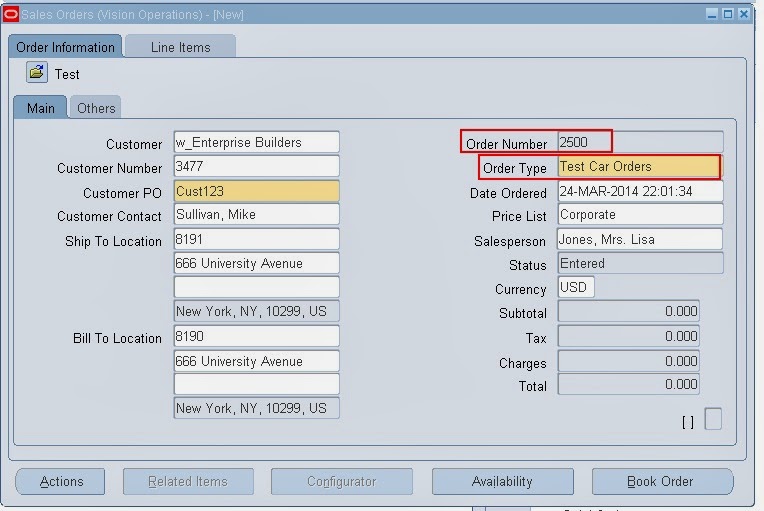
You see the Order number Started from 2500 as we have defined in our setups
1) Define Profile Option "Sequential Numbering" as "Always" at site level
There are three options for this profile values
Always Used: You may not enter a document if no sequence exists for it.
Not Used: You may always enter a document.
Partially Used: You will be warned, but not prevented from entering a document, when no sequence exists.
2) Define Document Sequences
Navigate: OM>Setups>Shipping>Documents>Document Sequences
 |
| Document Sequence |
Here,
a) Give a name to your order Sequence,
b) Select Applications as : Order Management
c) Select effective dates
d) Type: Choose as Automatic.
e) Select a Initial Value. Lets take it as 2500 in our case.
f) Save your work
For Type, there are three options
Automatic: System will automatic assign the sequence and you can not enter the document number
Manual : You need to enter the document sequence number
Gapless: Some time for audit and legal purposes you need to set the order numbering as Gap less. Here system will prevent you to delete the order where you have selected the method as Gap less
3) Define Document Categories
You can create a document category for shipping documents such as a packing slip, bill of lading and assign it to a location or all locations.
But for for new transaction types, a new document category gets created automatically with same Name
4) Assign Document Sequence
After defining document sequences and categories, we need to assign document sequences to document categories.
 |
| Assign Document Sequence |
b) As already stated, transaction type is "Test Car orders". we will create new orders for this transaction type and will see the numbering for the same
c) Ledger: Vision Operations
d) Method: This the method of entering the documents. This is Optional
Automatic: if you are using some interface to create documents, then this numbering will take affects
Manual: manual way of entering the sales order then this will take effect
Now move to second Tab: Assignment
e) Give Start and end dates
f) Assign the document sequence created in the Second Step : Car Orders
g) Save Your Work
This Completes The setup Part. Now test case
Test Case for Document Sequence
Step 1) Create a new order type as "Test Car Orders" and save the headers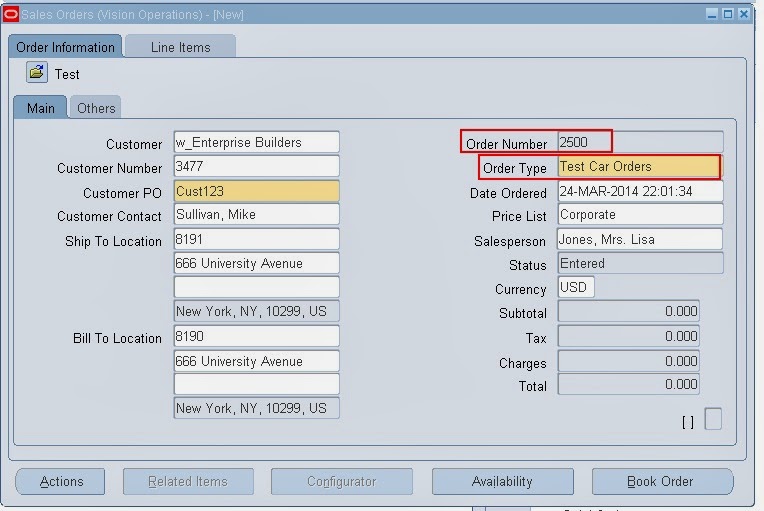
You see the Order number Started from 2500 as we have defined in our setups

No comments:
Post a Comment
Please review my topic and update your comments
Note: only a member of this blog may post a comment.